LinkedIn offers some of the most advanced audience demographic data of any social network site. Companies can delve into specifics on their organic followers and paid ad audience alike, learning important details about their job functions, seniority, industry and more. For B2B brands and even B2C companies serving a professional audience, this information is key to creating the most effective campaigns. With a few simple steps, you can learn more about LinkedIn’s 750+ million users and use your valuable ad dollars to reach only the most suitable audience.
Analyzing Your Organic Audience
As a first step, we’re going to learn how to view audience details for your LinkedIn page’s organic visitors and followers. On your LinkedIn home page, look to the left of the screen under the “My Pages” section, and click on the page you want to analyze.
At the top of your company page just beneath the page name, you should see a series of options. Click “Analytics.” Under “Analytics,” you will see options for information on visitors, updates, followers, and employee advocacy. We’ll click on “Visitors.” Once you click on “Visitors,” you’ll first see some basic data, including the number of views on your page, the number of unique visitors, the number of button clicks, and the days users visited your page.
Dive Into Demographics
Scroll down to the bottom of the page, and you’ll see a section called “Visitor demographics.” This is where we find the good stuff. You can adjust the time range of the data collected – we recommend choosing “last 30 days” for a basic first sample. You can then see a variety of anonymous data on the visitors to your LinkedIn page, including their most frequent job functions, their location, their job seniority, their industry, and the size of their company. Make note of the top choices from each of these categories.
You can get even more detailed information on your page followers. Scroll back to the top of the page, and click on the “Analytics” option at the top of the page again. Select the “Followers” option this time. Now you’ll see some basic information on the users who have opted to follow your page. You can see your total followers, how many followers you gained by date, and a full list of your page followers.
At the bottom, you’ll see a section called “Follower Demographics.” Once again, you can see data on your followers’ locations, job functions, seniority, industry, and company size. Note the top-performing options from each and compare them to your visitor data. If a key audience segment is frequently visiting your page, but is underrepresented among your followers, you can begin strategizing about how to convince them to give your page a follow.
Analyzing the Data of Your Paid Ad Audience
If you want to quickly expand your presence on LinkedIn, investing in paid ads is essential. You can get started with a campaign for as low as $10 per day and immediately start reaching thousands of new, relevant users. To make your campaign as effective as possible, we’ll walk you through how to use more of LinkedIn’s targeting metrics to specify the exact audience of professionals you would like to see your ads.
We recommend starting a new campaign with a slightly broader audience than you may originally consider. Of course, if you’re a website designer for healthcare companies, you probably don’t want to suddenly try targeting sports media companies. However, you also don’t want to narrow all the way down to brain surgeons in the Indianapolis area, either. If any industry or demographic could possibly be relevant to your message, include them in your ad audience.
Review Campaign Results
Once your ads have been running for some time, it’s time to dive into your results. You may be able to notice initial trends within the first several days, but waiting a couple weeks will give you more concrete data to work with. Navigate to your LinkedIn Campaign Manager and click on the ad account you want to analyze.
Under “Campaign Performance,” select the “Ads” section, and then click on the “Demographics” button. You can adjust the data by selecting a different display and adjusting the time range to include only the ads you want to focus on.
Select each of the available displays and make note of the highest-performing subsets in each category. In this platform, you can view your audience’s most common job functions, industries, and even the most frequent employers. Each subset will also include information on exactly how many clicks they recorded and the corresponding average click through rate (CTR). For reference, the global average CTR on LinkedIn hovers around 0.5%.
Analyze & Adjust
If your ads have been performing well with CTRs across the board, congrats! You’re one of the lucky ones who doesn’t need to make any adjustments yet. Continue to monitor your results for changing trends and be ready to make adjustments to your audience as needed.
If your ads have been performing particularly well with a few specific subsets of the audience, you may want to double down on that group and try to reach a larger number of those kinds of users. Your hard-earned dollars should be spent on the audience that is likely to give you the best possible results. If you can reach the most engaged audience, you can lower your cost per click and get the best bang for your buck.
If your ads haven’t been performing as expected with your prescribed ad audience, consider if there are new groups among your page visitors or followers that you could try out on paid ads. That data can help you branch into new segments you may not have considered before. If it’s possible your initial audience was too narrow, try broadening the group to expand to other locations, different company sizes, or a wider range of job functions. A couple small tweaks may be all it takes to significantly increase your audience pool and see a turnaround in your results.


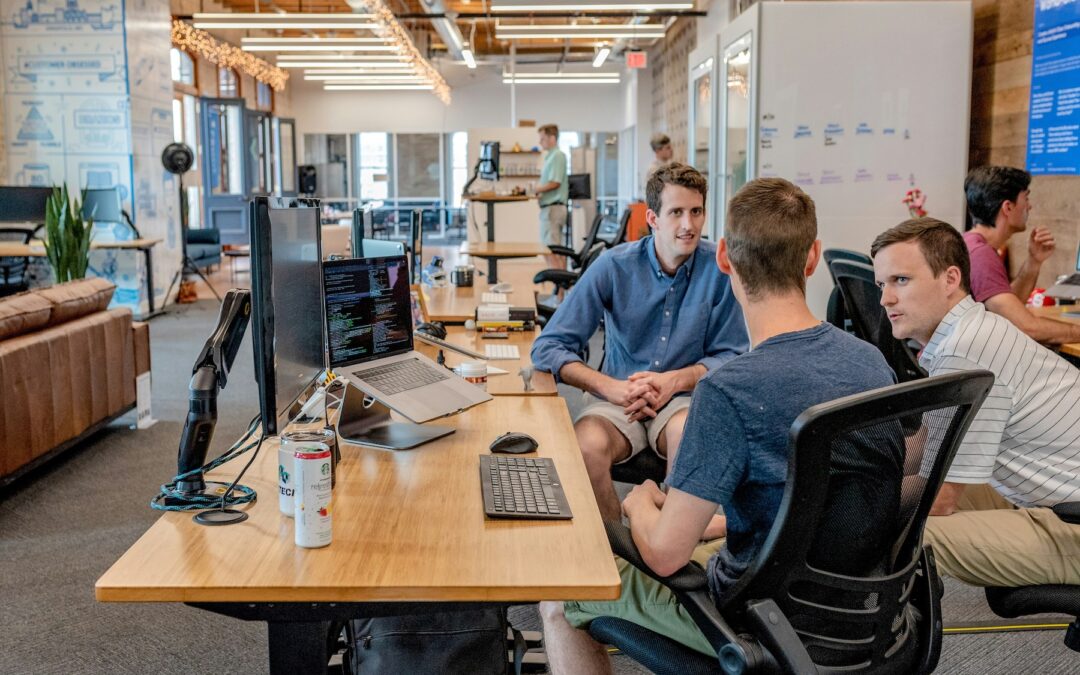

0 Comments