As a team of creatives, we know how tempting it can be to jump right into new graphic designs, letting inspiration flow and dealing with details later. Over time, though, we’ve learned how important it is to consider the overall strategy for the piece first. For the design to be truly effective, it must draw attention to the most important elements, be easy to follow, and help readers identify key takeaways.
To achieve this kind of successful design, two of the most important principles to understand are spacing and alignment. We’ll outline the basics and provide some framework to reference before your next project.
Spacing
When laying out a new design, considering the spacing is a natural first step to take. Spacing is essentially the way each individual element is organized on the page. By grouping items together or creating distance between them, you can strategically add emphasis and lead the reader through the page.
Before you start adding features to the page, remember to first establish the area you have to work with by marking off bleed, trim marks and margins around the borders of the design. This space is essential for any piece that will be physically printed to prevent elements from being altered or cut off. Bleed represents the true edge of the paper, and to avoid leaving any blank space around the border, the background color of your design should “bleed” just past that area. Trim marks are the lines printers follow to cut the paper into its final form, and they should be placed just inside the bleed area. Margins, which are placed just inside the trim marks, are added to establish a border around the design and keep the piece looking neat.
Leading
Once your design area has been set, you can begin placing all your design features on the page. If your piece involves blocks of text, be sure to keep space in mind not only as you place them on the design, but also as you type out the letters and words themselves. Choosing the best leading, or vertical space, between lines of text will help the audience read and understand the message.
We recommend using the 120 rule as a basic guideline, which suggests that leading should be 20 percent larger than the text size. If your lines of text are quite long, you might opt for a slightly bigger leading. If the lines are short, a smaller leading may be appropriate to make sure readers understand the text all goes together.
Negative Space
In addition to spacing out your text, there’s also a method to arranging your other elements, such as photographs, charts, quotes and embellishments. These features add visual interest to your work, but they rely on having a bit of negativespace around them to really stand out. If you squeeze too many items on to the page, the design starts to look chaotic and hard to follow. Using empty space allows the most important details to shine while also helping the entire piece look sleek and polished.
Alignment
Now that we’ve covered how to space out elements on the page, let’s talk about how to decide the specific placement of all your design elements in relation to each other. Even if each item is spaced appropriately, the piece can still look unorganized if the page is misaligned. We’ll walk you through how to choose a suitable alignment style to create a design that looks clean and organized.
Page Alignment
There are two primary choices for your overall page structure: edge alignment and center alignment. Designs that feature edge alignment arrange elements along the page margins, while those with center alignment anchor items to a (hypothetical) line through the middle of the page. However, you don’t need to limit yourself to using exclusively one or the other on a single page. We often see pieces that use center alignment for things like titles or headers, and then switch to edge alignment for paragraphs and images further down the page. If you choose to mix and match both alignment styles, try to keep the overall design balanced, with heavier elements, like a large photo or graph, distributed alongside lighter elements, such as a key statistic or block of text.
Text Alignment
Speaking of text, your final alignment decision is how you want to structure the words within your headings and paragraphs. There are three options: center, justified, and left/right alignment.
Center alignment for text is very similar to center alignment for the overall page – it anchors the middle of the line of text to the middle of the page. Center aligned text tends to draw attention, so it’s best used sparingly for short yet bold phrases, including headings or featured quotes.
Justified alignment keeps all text within the left and right borders of the text box, which is great for keeping designs neat, especially for longer features that use multiple columns of text on each page. However, justified alignment is not always the best choice for shorter text blocks, as it can leave unnaturally long gaps in between words or letters, making it more difficult to read.
Lastly, left or right alignment keeps the text against either the left or right page margin. You should be very familiar with left alignment – it’s the text style used for books, social media posts, and even this webpage. It’s likely the easiest to read of any text alignment. On the other hand, right alignment is notused as frequently, because it doesn’t follow our left-to-right reading style. In small doses, though, right alignment can add variety to the overall piece, which makes it an interesting choice for short phrases and sub-headings.


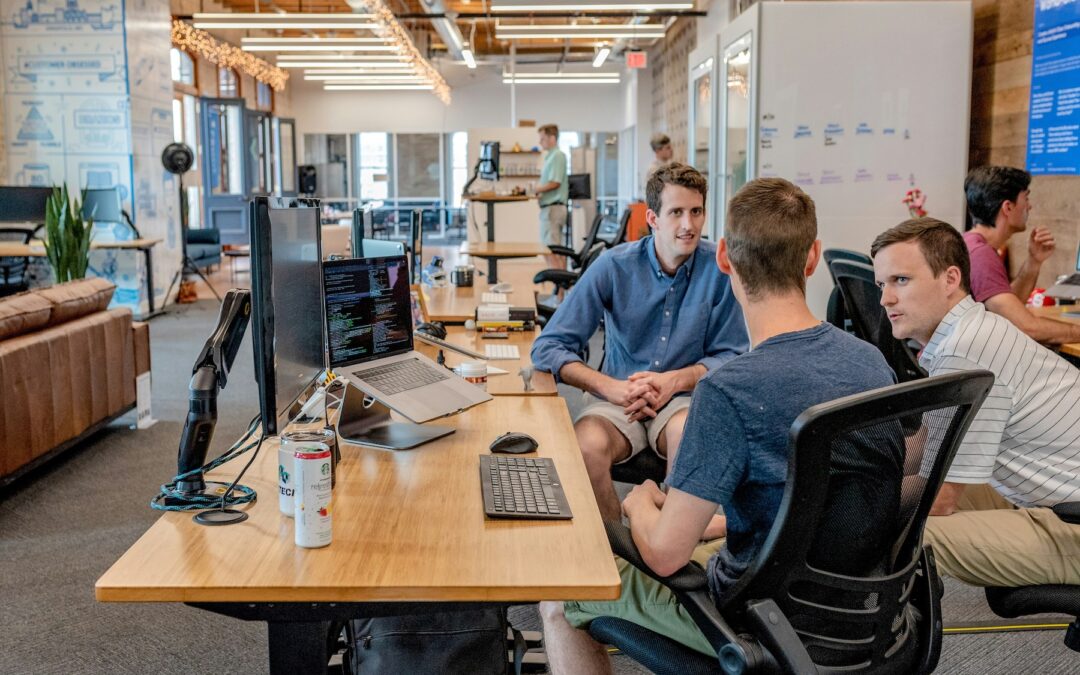

0 Comments